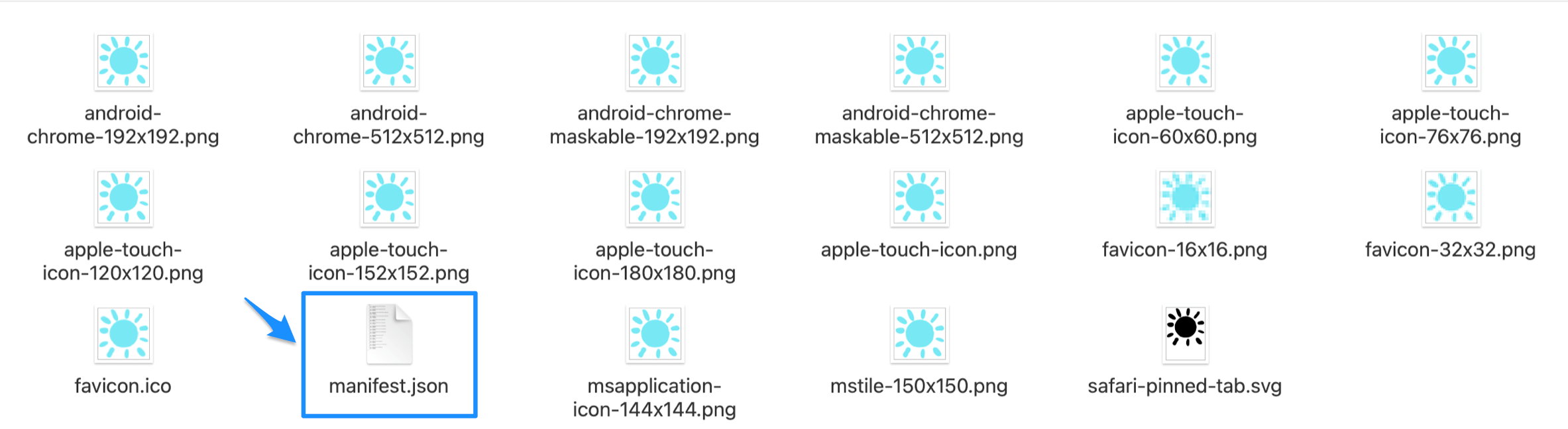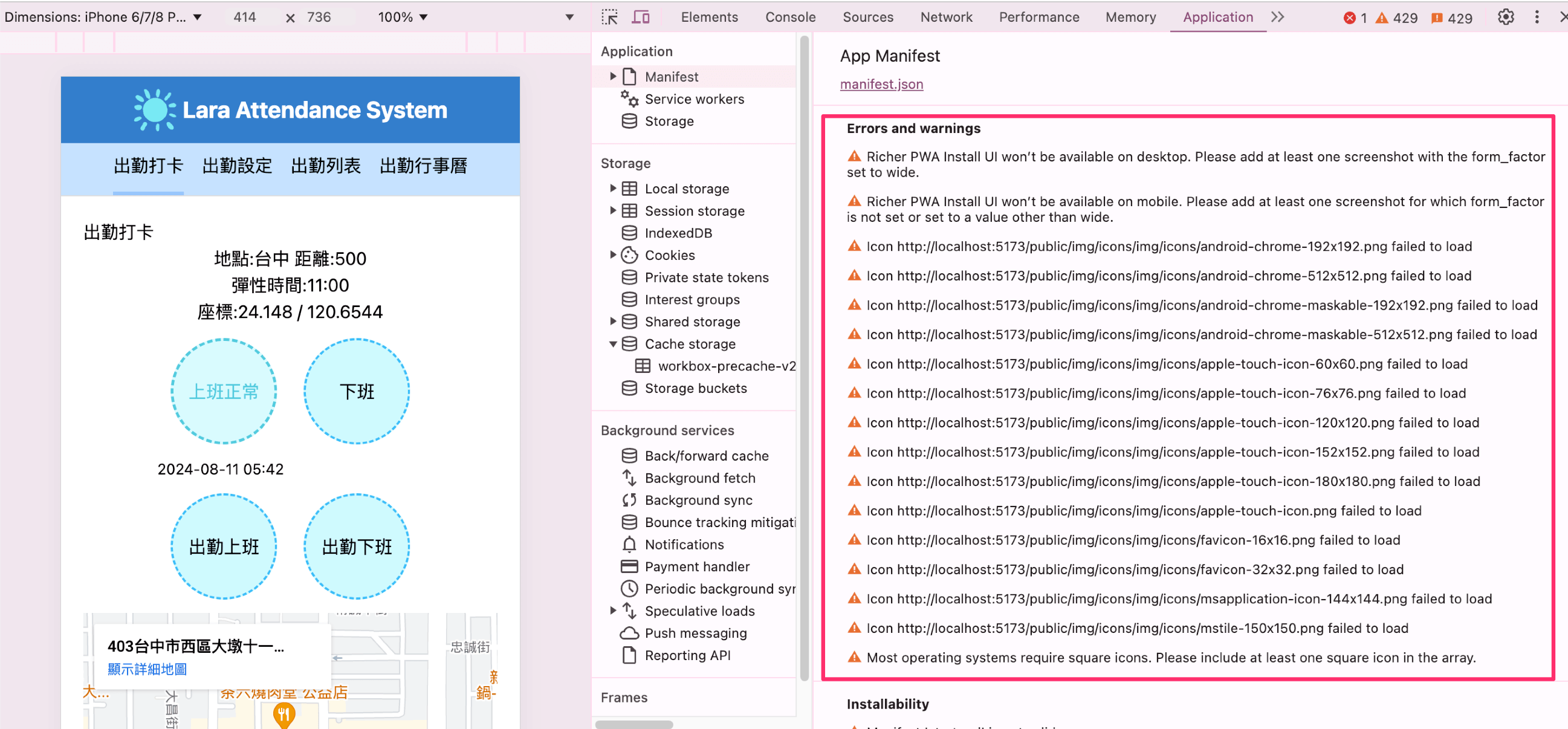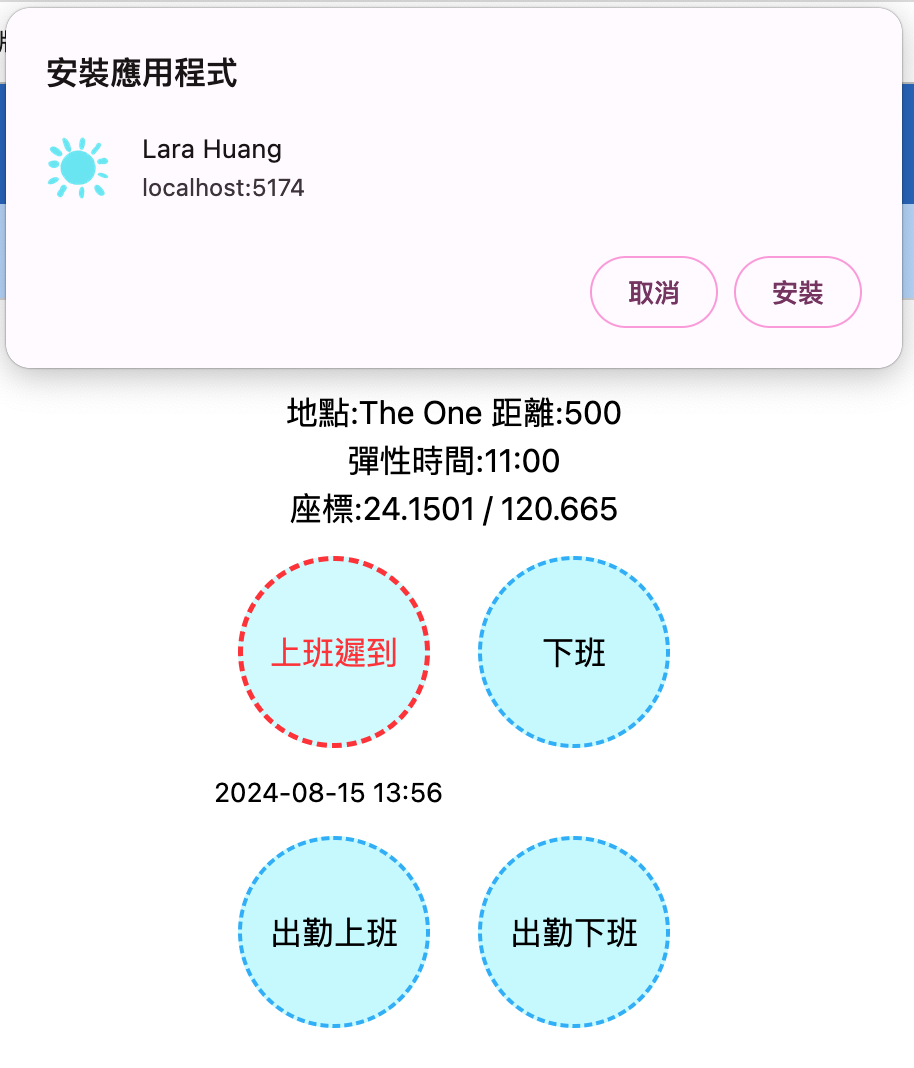1
2
3
4
5
6
7
8
9
10
11
12
13
14
15
16
17
18
19
20
21
22
23
24
25
26
27
28
29
30
31
32
33
34
35
36
37
38
39
40
41
42
43
44
45
46
47
48
49
50
51
52
53
54
55
56
57
58
59
60
61
62
63
64
65
66
67
68
69
70
71
72
73
74
75
76
77
78
79
80
81
82
83
| {
"name": "Lara Huang",
"short_name": "Lara Huang",
"description":"描述",
"start_url":"/",
"icons": [
{
"src": "./android-chrome-192x192.png",
"sizes": "192x192",
"type": "image/png"
},
{
"src": "./android-chrome-512x512.png",
"sizes": "512x512",
"type": "image/png"
},
{
"src": "./android-chrome-maskable-192x192.png",
"sizes": "192x192",
"type": "image/png",
"purpose": "maskable"
},
{
"src": "./android-chrome-maskable-512x512.png",
"sizes": "512x512",
"type": "image/png",
"purpose": "maskable"
},
{
"src": "./apple-touch-icon-60x60.png",
"sizes": "60x60",
"type": "image/png"
},
{
"src": "./apple-touch-icon-76x76.png",
"sizes": "76x76",
"type": "image/png"
},
{
"src": "./apple-touch-icon-120x120.png",
"sizes": "120x120",
"type": "image/png"
},
{
"src": "./apple-touch-icon-152x152.png",
"sizes": "152x152",
"type": "image/png"
},
{
"src": "./apple-touch-icon-180x180.png",
"sizes": "180x180",
"type": "image/png"
},
{
"src": "./apple-touch-icon.png",
"sizes": "180x180",
"type": "image/png"
},
{
"src": "./favicon-16x16.png",
"sizes": "16x16",
"type": "image/png"
},
{
"src": "./favicon-32x32.png",
"sizes": "32x32",
"type": "image/png"
},
{
"src": "./msapplication-icon-144x144.png",
"sizes": "144x144",
"type": "image/png"
},
{
"src": "./mstile-150x150.png",
"sizes": "150x150",
"type": "image/png"
}
],
"theme_color": "#ffffff",
"background_color": "#ffffff",
"display": "standalone"
}
|
![]()