1
2
3
4
5
6
7
8
9
10
11
12
13
14
15
16
17
18
19
20
21
22
23
24
25
26
27
28
29
30
31
32
33
34
35
36
37
38
39
40
41
42
43
44
45
46
47
48
49
50
51
52
53
54
55
56
57
58
59
60
61
62
63
64
65
66
67
68
69
70
71
72
73
74
75
76
77
78
79
80
81
82
83
84
85
86
87
88
89
90
91
92
93
94
95
96
97
98
99
100
101
102
103
104
105
106
107
108
109
| //login.ts
import { defineStore } from 'pinia'
import { ref, computed } from 'vue'
import { useRouter } from "vue-router"
import { ElMessage } from "element-plus"
import { Login } from "../api/user"
import { FormInstance } from "element-plus"
import { loginFormType, rulesLoginType} from "../types/loginType"
export const useLoginStore = defineStore('login', () => {
const router = useRouter()
const formRef = ref<FormInstance>();
// Login表單數據
const loginForms = ref<loginFormType>({
email: "",
password: "", //admin
verification: "",
})
// 定義密碼表單顯示text
const passwordVisible = ref(false)
// 定義密碼表單顯示text
const checkPasswordVisible = ref(false)
// 驗證碼產生
const code_box =ref<string>('');
// 驗證碼驗證
const checkVerification =(_rule: object, value: string, callback: Function)=>{
value !== code_box.value?callback(new Error('驗證碼輸入錯誤')):callback();
}
// Login表單驗證
const rulesLogin = computed<rulesLoginType>(() => ({
email: [
{ required: true, message: '不能為空', trigger: "blur" },
{type: "email",message: '不能為空',trigger: ["blur", "change"]},
],
password: [
{ required: true, message: '不能為空', trigger: "blur" },
{ min: 6, max: 30, message: '不能為空', trigger: "blur" },
],
verification:[
{ required: true, message: '驗證碼不能為空!', trigger: "blur" },
{ validator: checkVerification, trigger: 'blur' }
]
}))
// 產生驗證碼
const generateCode =(length=6)=>{
let chars = "0123456789abcdefghijklmnopqrstuvwxyzABCDEFGHIJKLMNOPQRSTUVWXYZ";
let code = "";
for (var i = 0; i < length; i++) {
code += chars.charAt(Math.floor(Math.random() * chars.length));
}
code_box.value=code;
}
// 點擊獲得新的驗證碼
const showCode =() => {
generateCode();
}
const errorMessage = ref<string>('');
// 登入
const LoginSubmit = (formEl: FormInstance | undefined) => {
if (!formEl) return
formEl.validate(async (valid: any) => {
if (valid) {
try {
let query = {
email: loginForms.value.email,
password: loginForms.value.password,
}
const res = await Login(query);
if (res.status === 200) {
localStorage.setItem("token", res.data.token)
ElMessage({
message: "Success!", type: "success",
});
router.push({ name: "Admin", })
}
} catch (err: any) {
console.log(err)
errorMessage.value = err.response.message;
const error = errorMessage.value
switch (error) {
case "用戶不存在":
ElMessage.error('用戶不存在')
break
case "密碼錯誤 !":
ElMessage.error('密碼錯誤 !')
break
}
}
} else {
return false
}
})
}
// 重置
const resetForm = (formEl: FormInstance | undefined) => {
if (!formEl) return
formEl.resetFields()
}
return {
formRef,
loginForms,passwordVisible,checkPasswordVisible,rulesLogin,
code_box,
generateCode,showCode,
errorMessage,
LoginSubmit,resetForm,
}
})
|
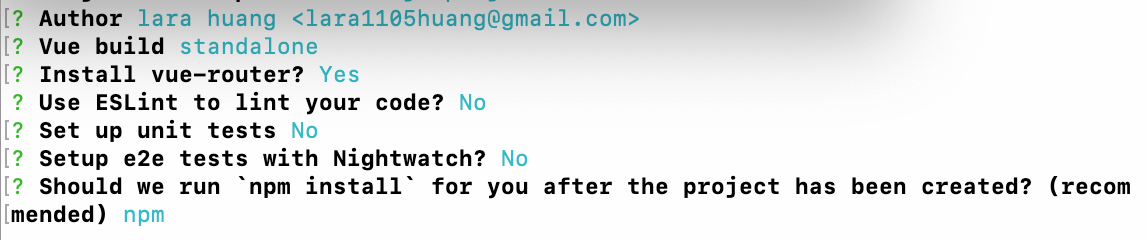
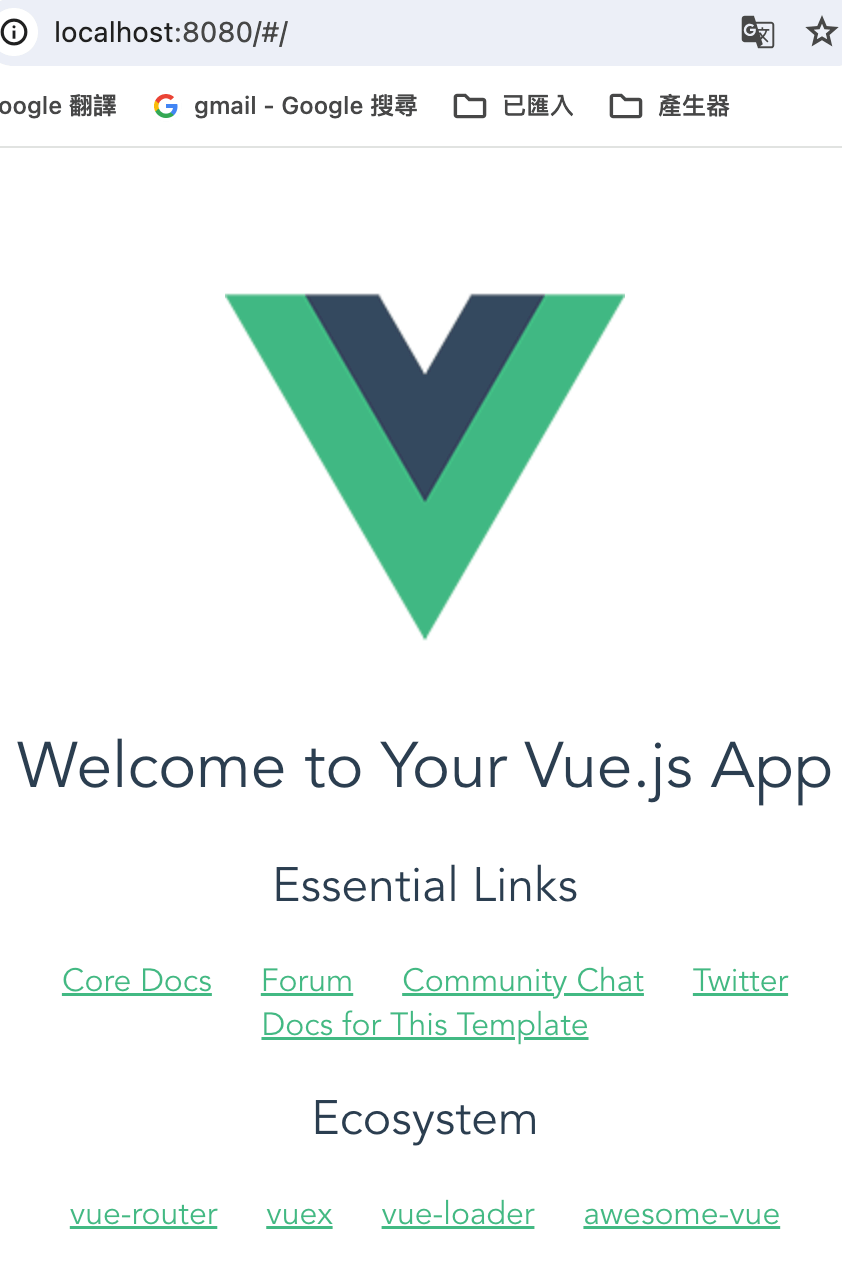 github
github