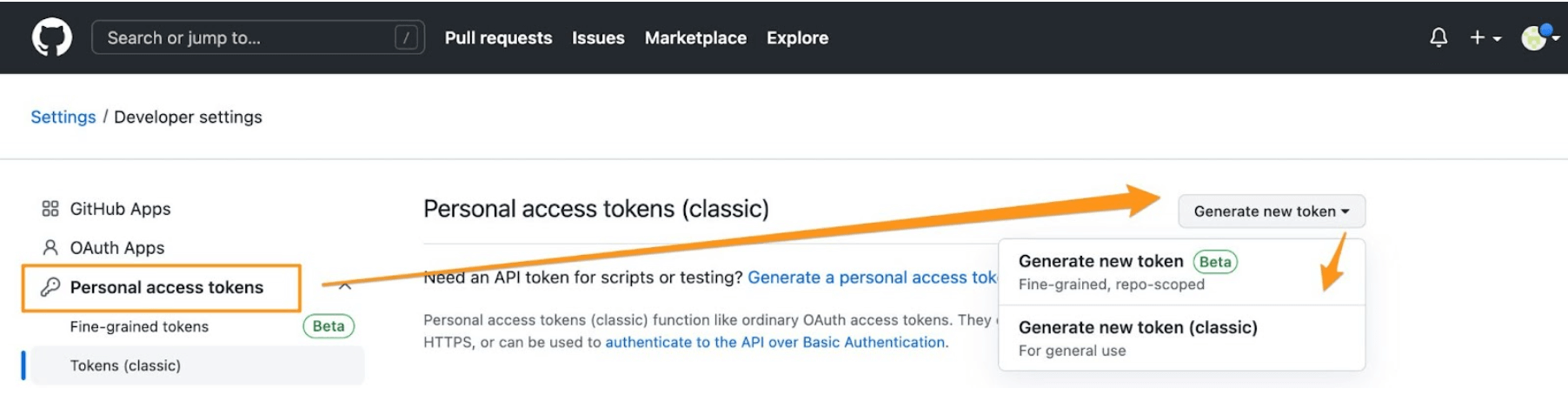JavaScript(簡稱 JS)
具有一級函數 (First-class functions) 的輕量級、直譯式或即時編譯(JIT-compiled)的程式語言。
網頁的腳本語言而大為知名,但也用於許多非瀏覽器的環境,像是 Node.js、Apache CouchDB。
JavaScript 是一個的基於原型的、多範型的、動態語言,支援『物件導向』、指令式以及宣告式(如函數式程式設計)風格。
別搞混了 JavaScript 和 Java 程式語言。雖然「Java」和「JavaScript」都是 Oracle 公司在美國和其他國家的商標或註冊商標,但兩個語言有著非常不同的語法、語意和用途。
JavaScript 初探
JavaScript 是一種腳本,也能稱它為程式語言,可以讓你在網頁中實現出複雜的功能。當網頁不只呈現靜態的內容,另外提供了像是:內容即時更新、地圖交動、繪製 2D/3D 圖形,影片播放控制……等,你就可以大膽地認為 JavaScript 已經參與其中。它是標準網頁技術蛋糕的第三層,而其他兩層(HTML 和 CSS)我們在其他學習單元中有更多詳細的介紹。
Web包含以下:
html是一種標記語言,我們使用它組織網頁裡的內容並給予定義, 例如:定義段落、標題、資料表格,或是在頁面嵌入圖片和影片。.
css是一種樣式規則的語言,用來幫我們的 HTML 內容上套用樣式,例如:設置背景顏色、字型,或讓內容以多欄的方式呈現。
1
2
3
4
5
6
7
8
9
10
11
12
13
14
| p {
font-family: "helvetica neue", helvetica, sans-serif;
letter-spacing: 1px;
text-transform: uppercase;
text-align: center;
border: 2px solid rgba(0, 0, 200, 0.6);
background: rgba(0, 0, 200, 0.3);
color: rgba(0, 0, 200, 0.6);
box-shadow: 1px 1px 2px rgba(0, 0, 200, 0.4);
border-radius: 10px;
padding: 3px 10px;
display: inline-block;
cursor: pointer;
}
|
javascript是一種腳本語言,它使你能夠動態的更新內容、控制多媒體、動畫……幾乎所有事。(好吧,不是所有事情,但神奇的是你可以通過短短幾行 JavaScript 程式碼實現。)
1
2
3
4
5
6
7
8
9
10
| //綁定p元件
const para = document.querySelector("p");
para.addEventListener("click", updateName);
function updateName() {
let name = prompt("輸入新的名字");
para.textContent = "Player 1: " + name;
}
|
JavaScript 語言的核心包含了很多常用的程式功能供你使用
DOM (文件物件模型Document Object Model) API 讓你能操作 HTML 和 CSS,像是建立、移除或改變 HTML 元素,或動態地將新樣式套用到頁面…等等。每當你看到彈出視窗,或有新的內容出現在畫面上(就像上面的範例所展示的),
那就是 DOM 在動作。
### DOM節點
DOM會形成一個樹狀的結構且擁有各個節點,而其節點通常分為四種,包括 Document、Element、Text 與 Attribute。
-
Document(文件)
Document是HTML文件的開端,所有標籤都會由此向下延伸。
-
Element(元素)
Element是文件的各種標籤,像是<head>、<body>、<p>或是<div>等,都屬於Element元素節點。
-
Text(文本)
指的是被標籤包起來的文字。
像是本節點標題「DOM節點」的後端語法是<h3>DOM節點</h3>,而其中被Element元素包起來的文字就是Text文本。
-
Attribute(屬性)
指的是各個標籤內的相關屬性,用來敘述Element元素的相關性質,這種附加在 Element元素上的東西就稱為Attribute屬性。
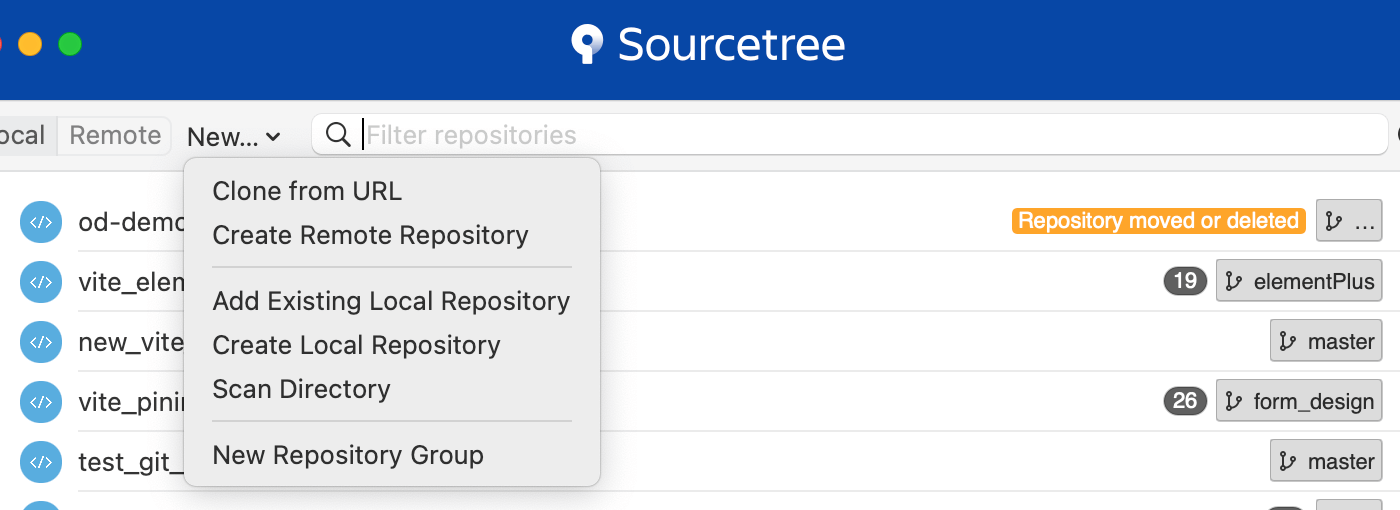
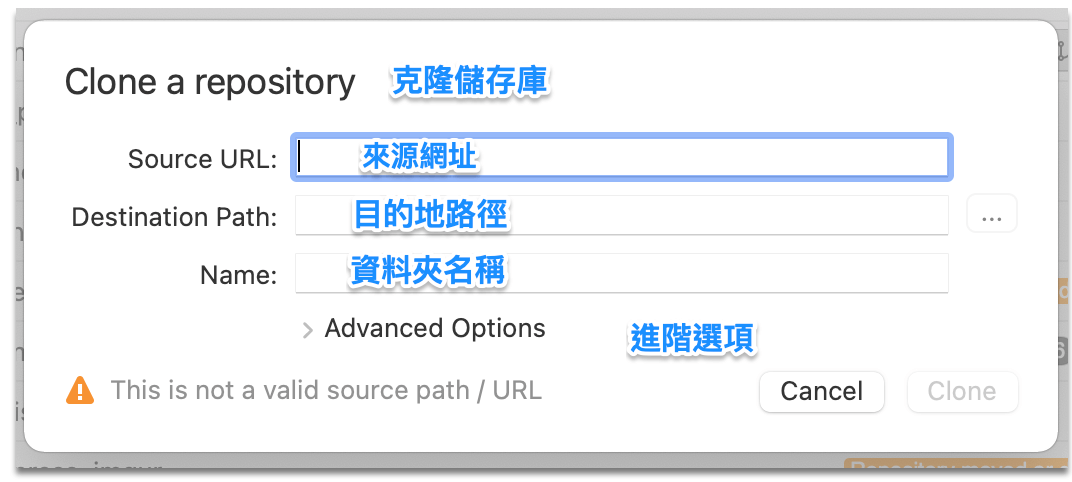
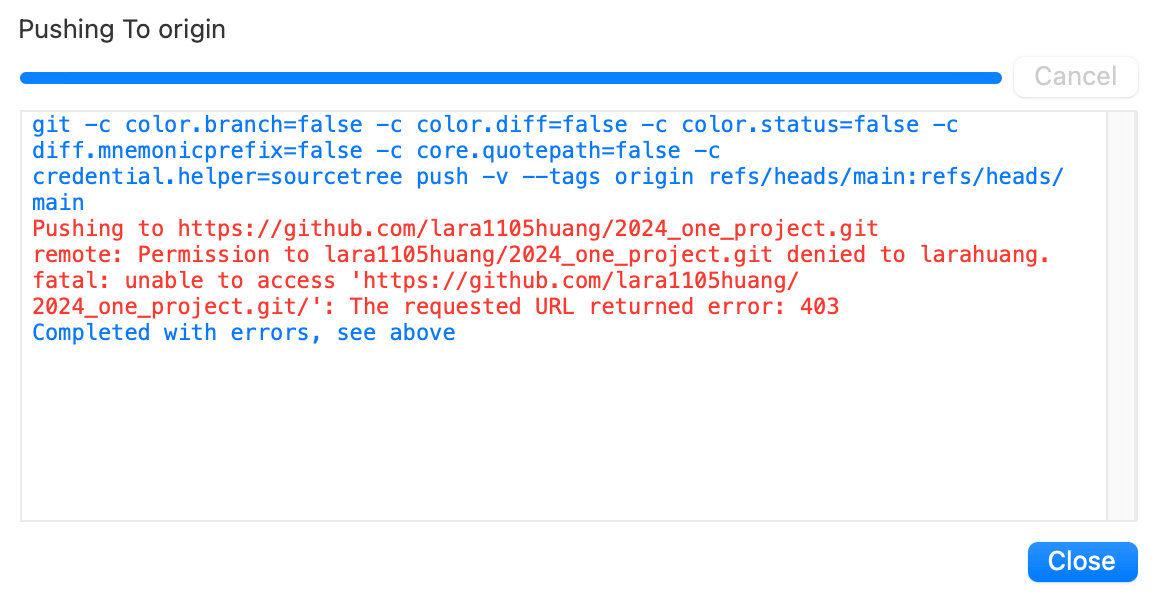
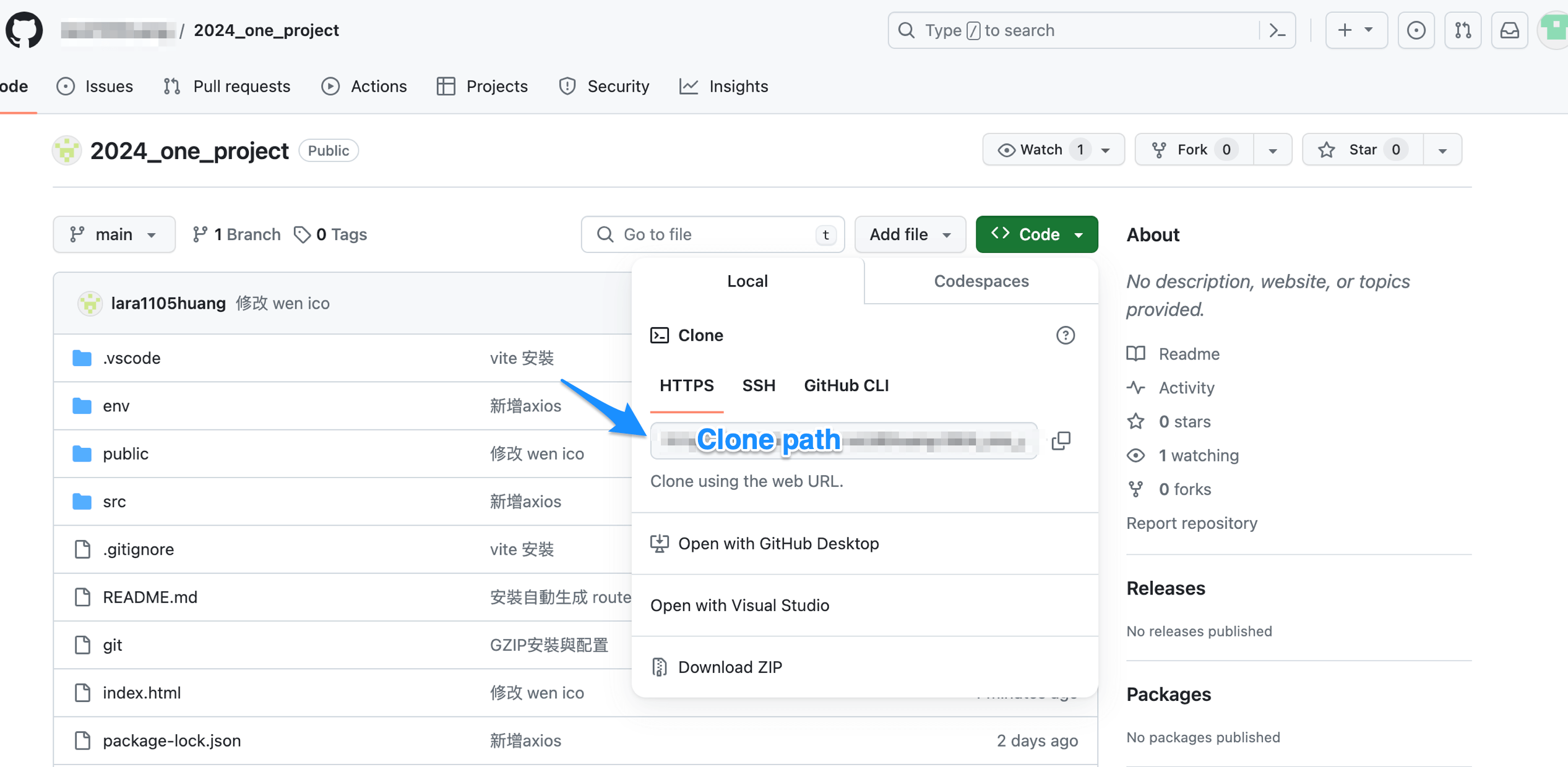 Source URL:Clone 來源網址
Source URL:Clone 來源網址
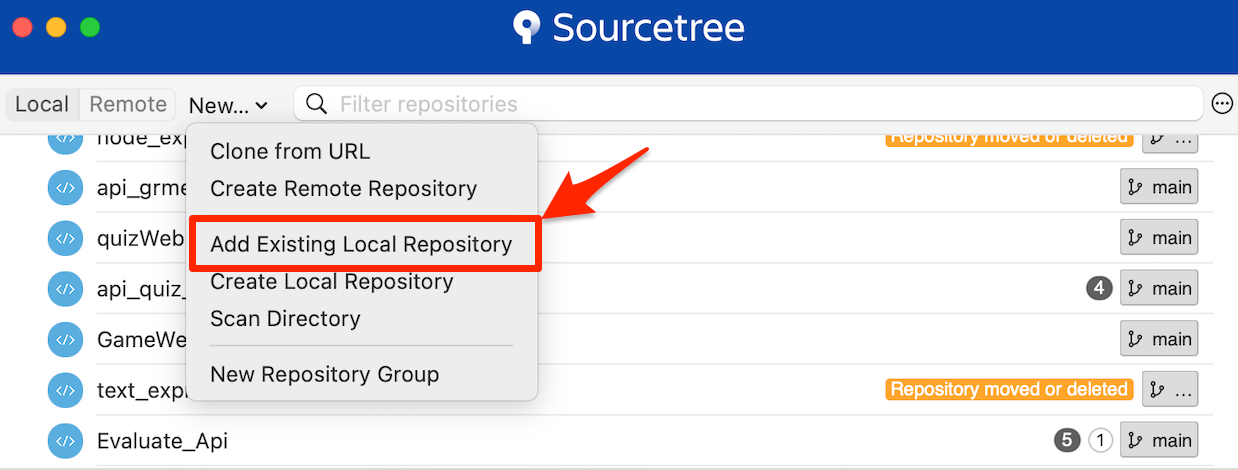
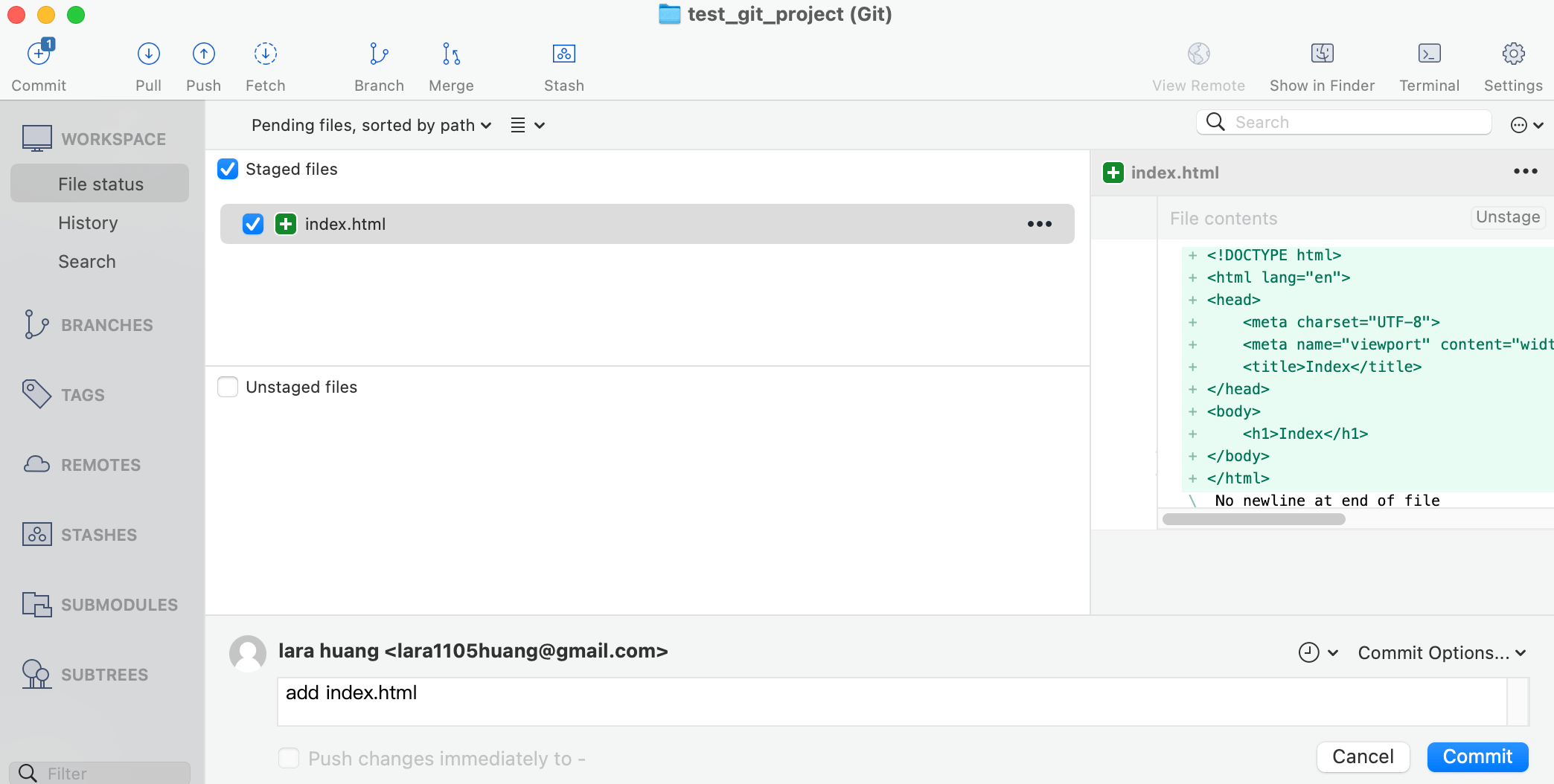
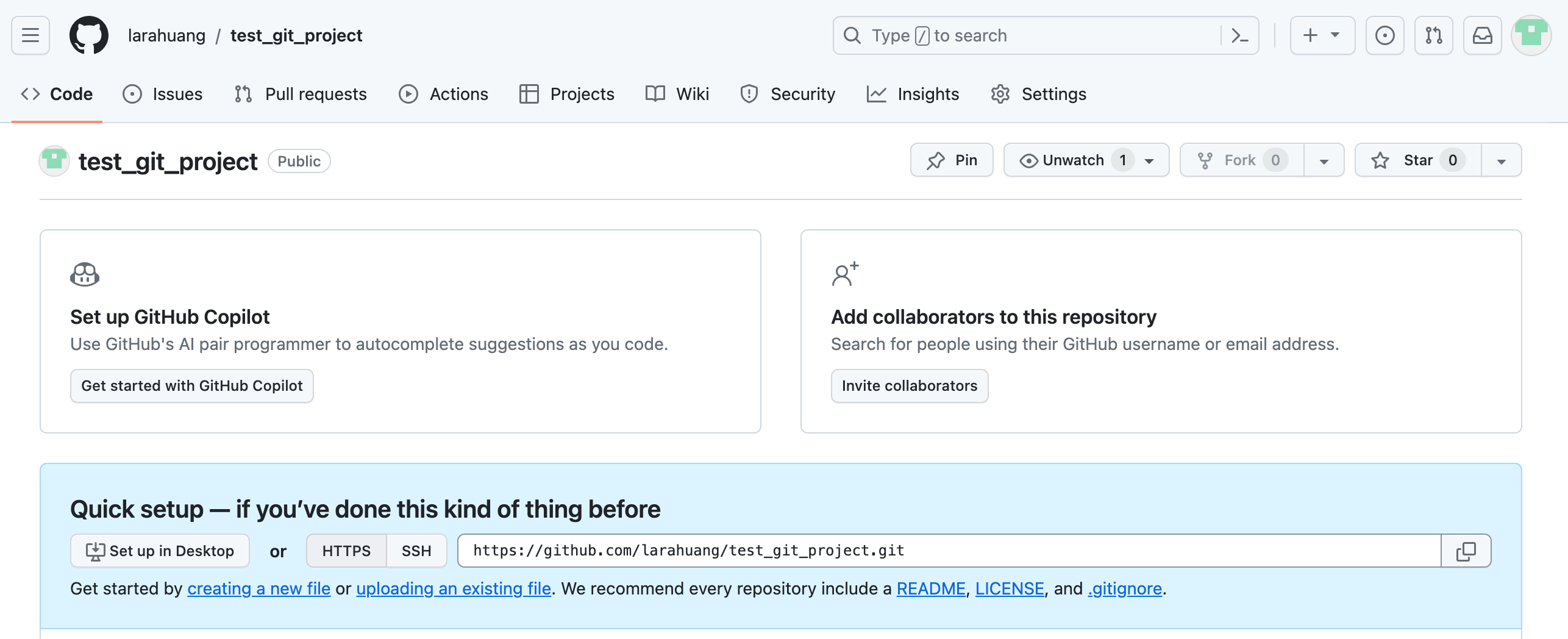

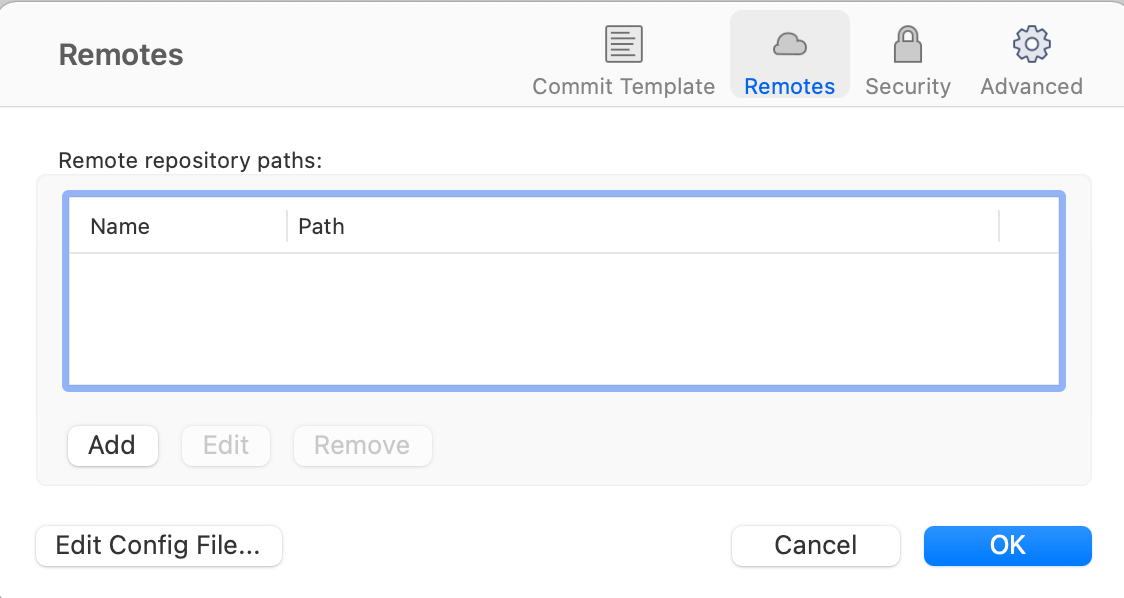
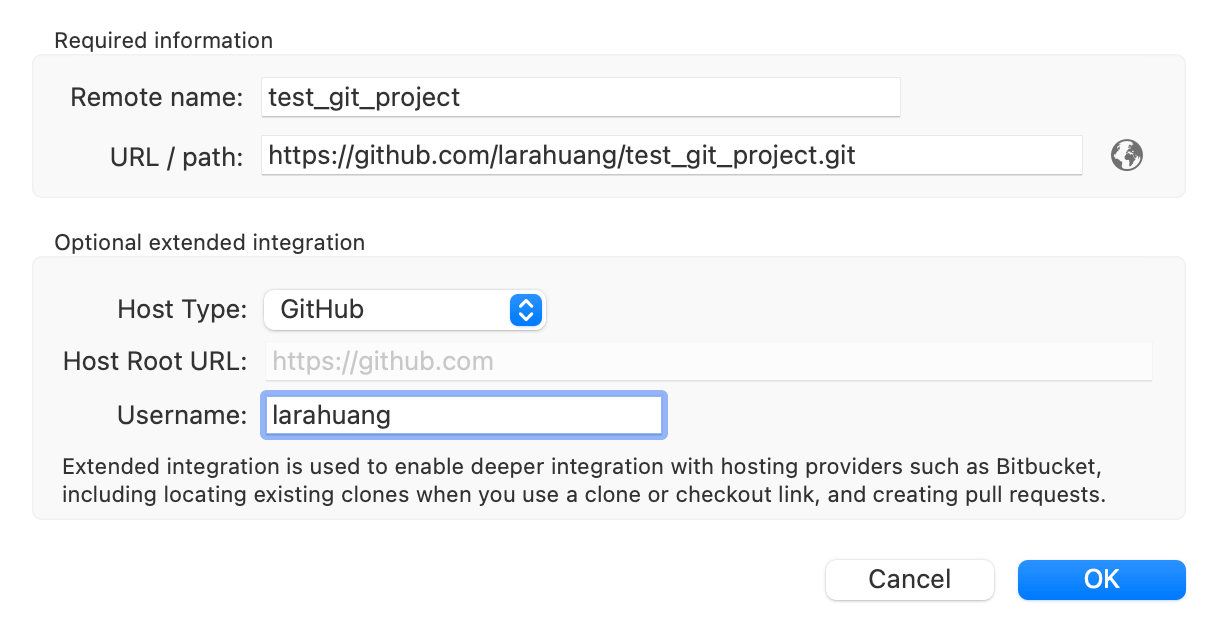
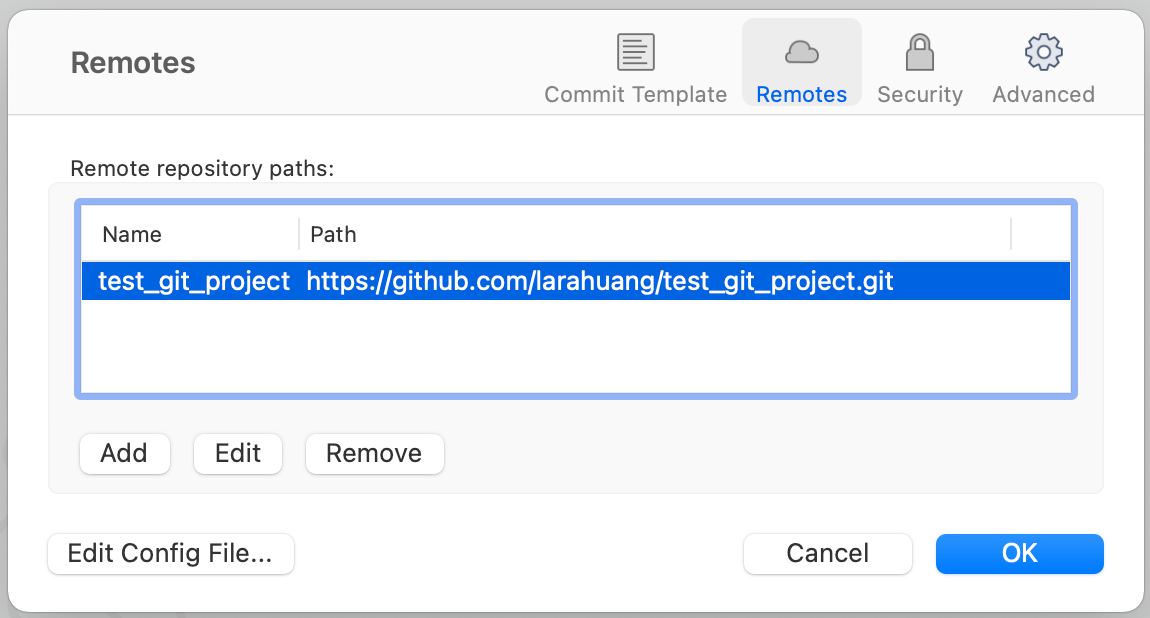
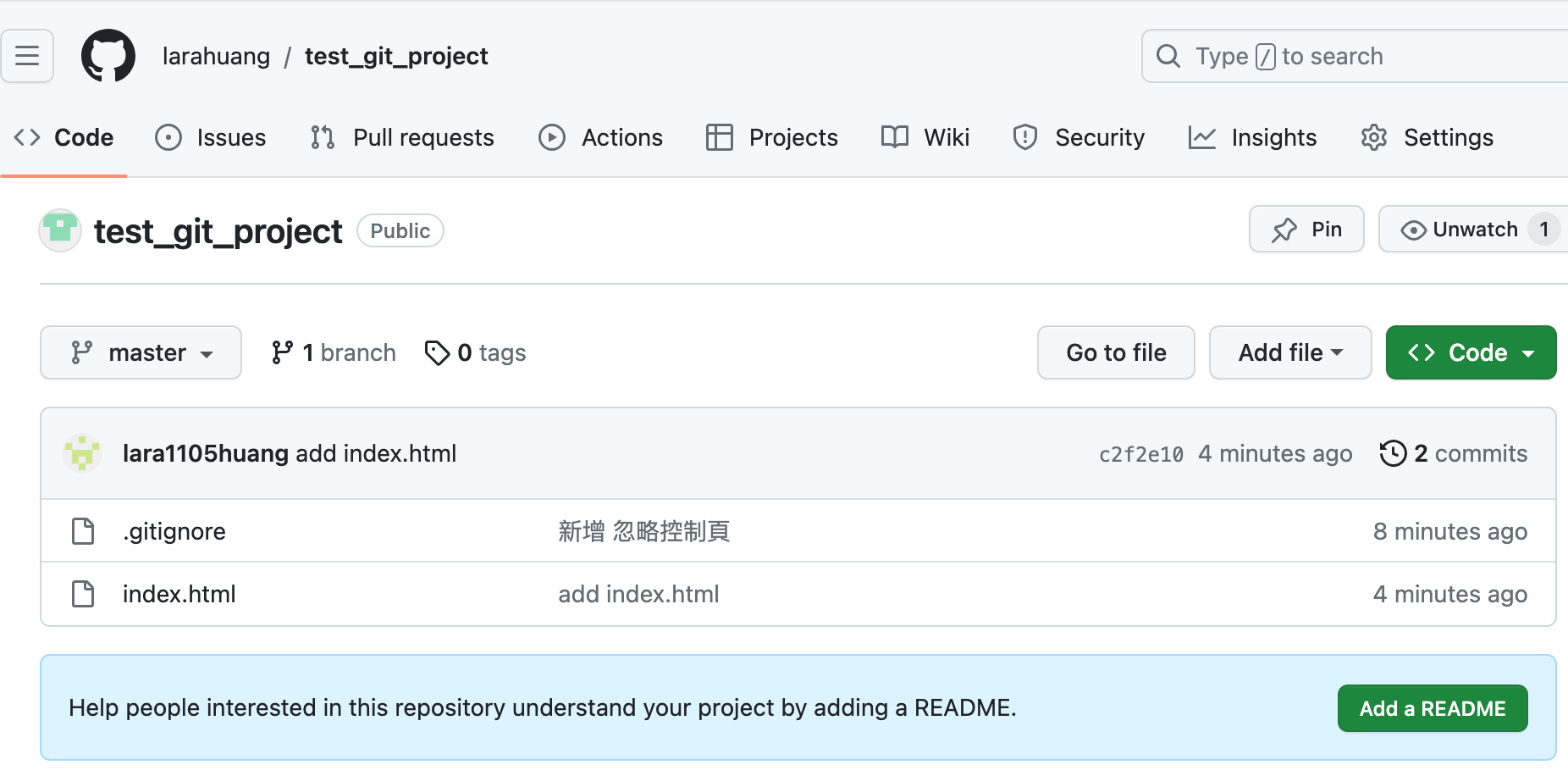
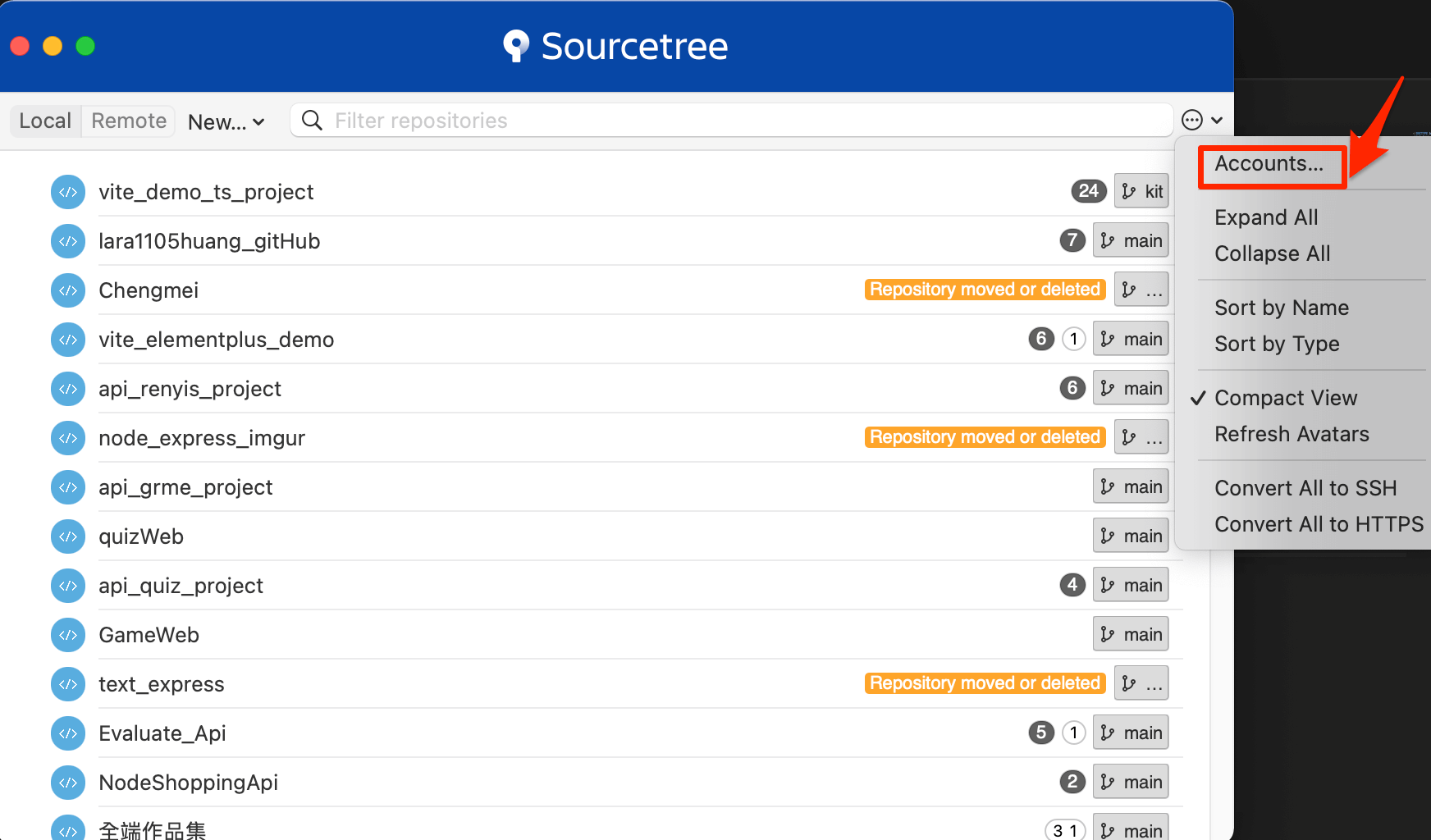
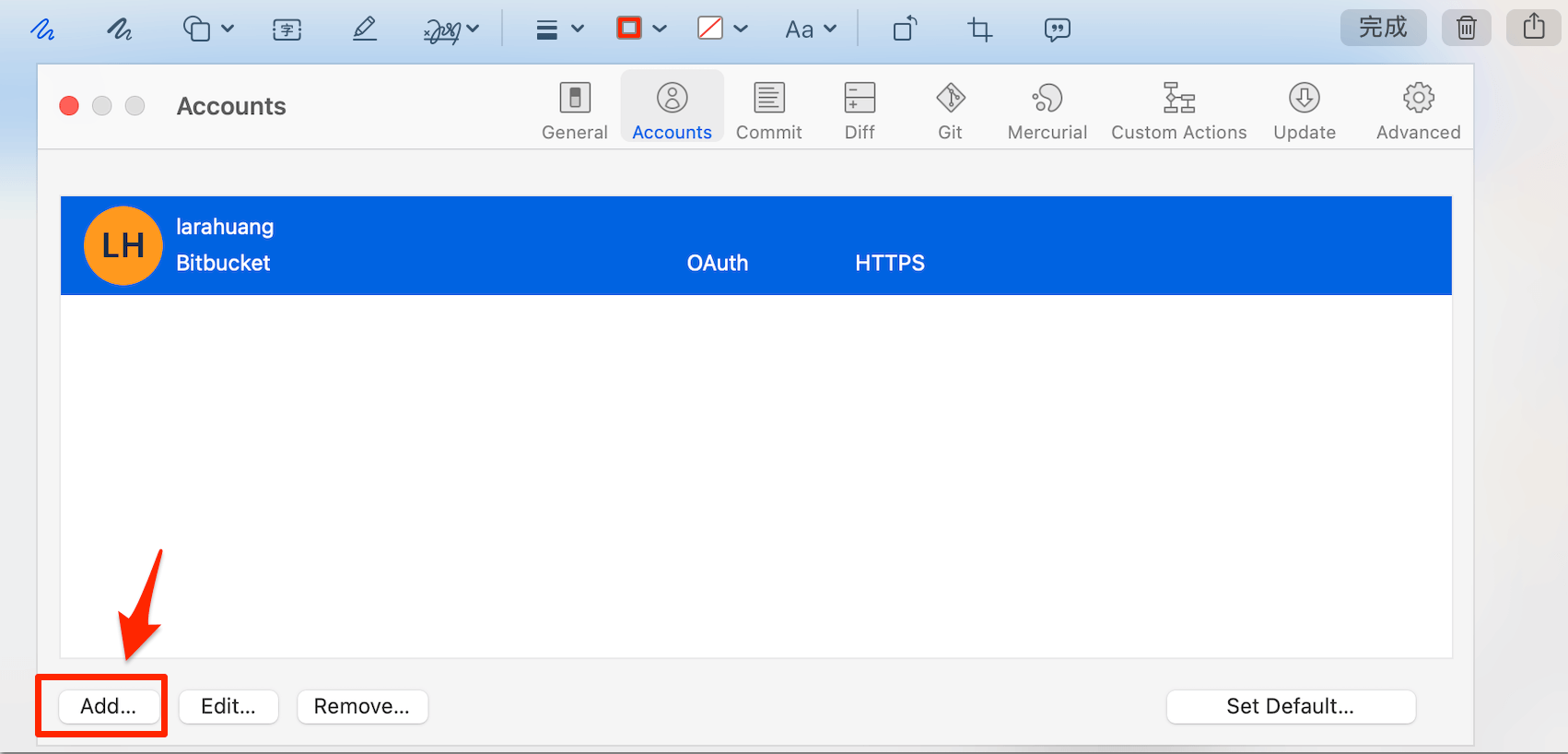
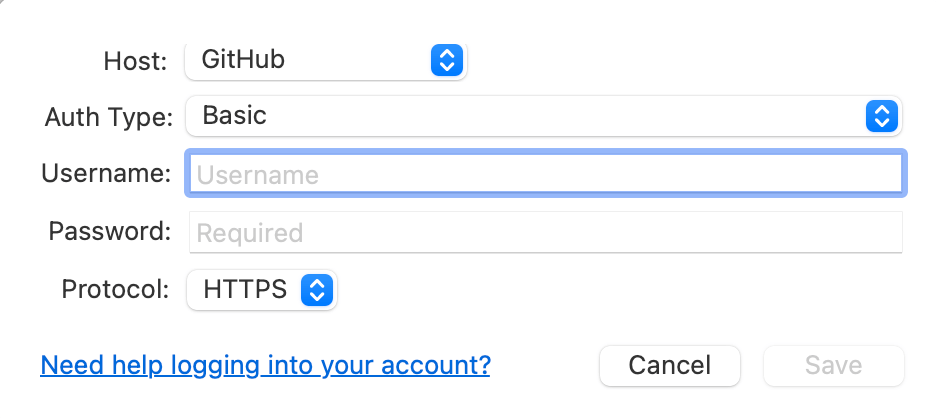
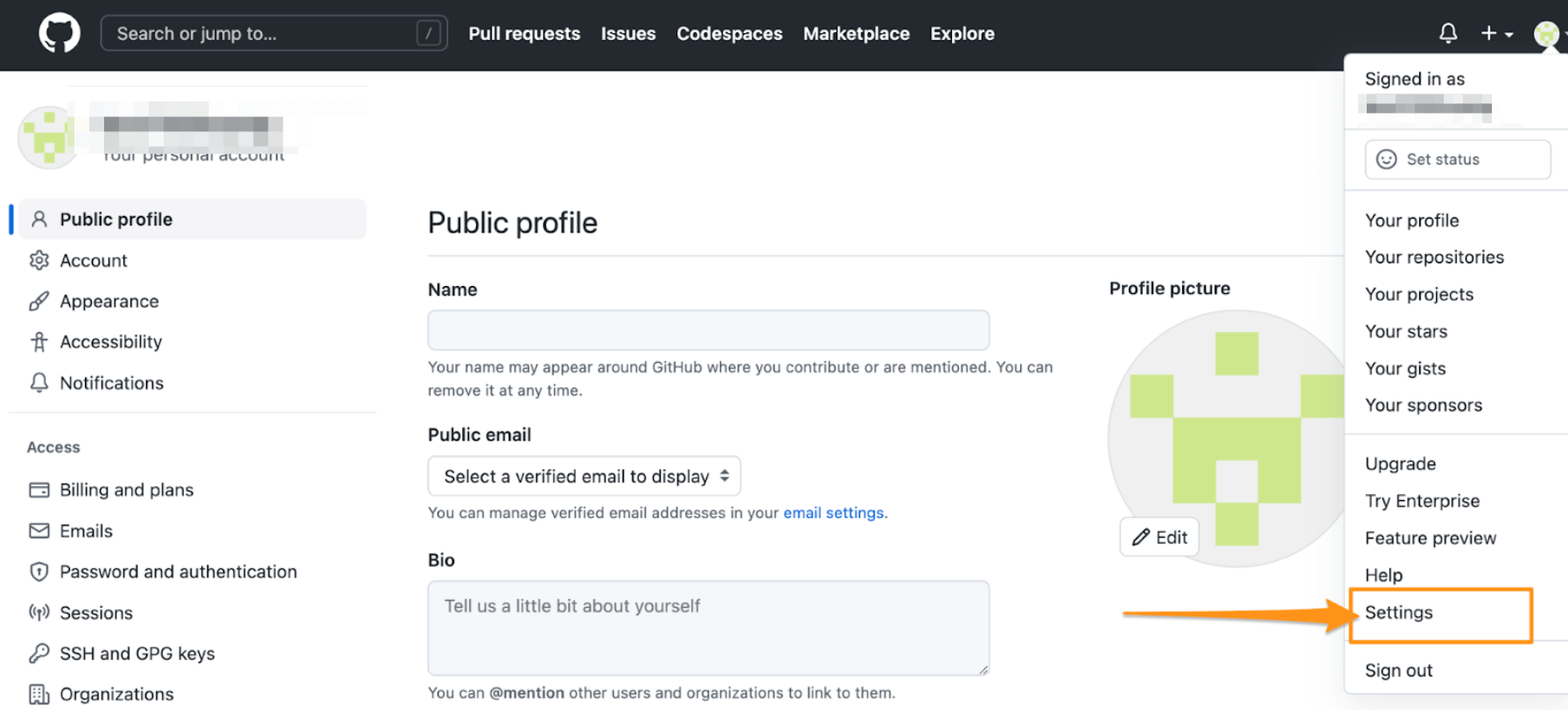
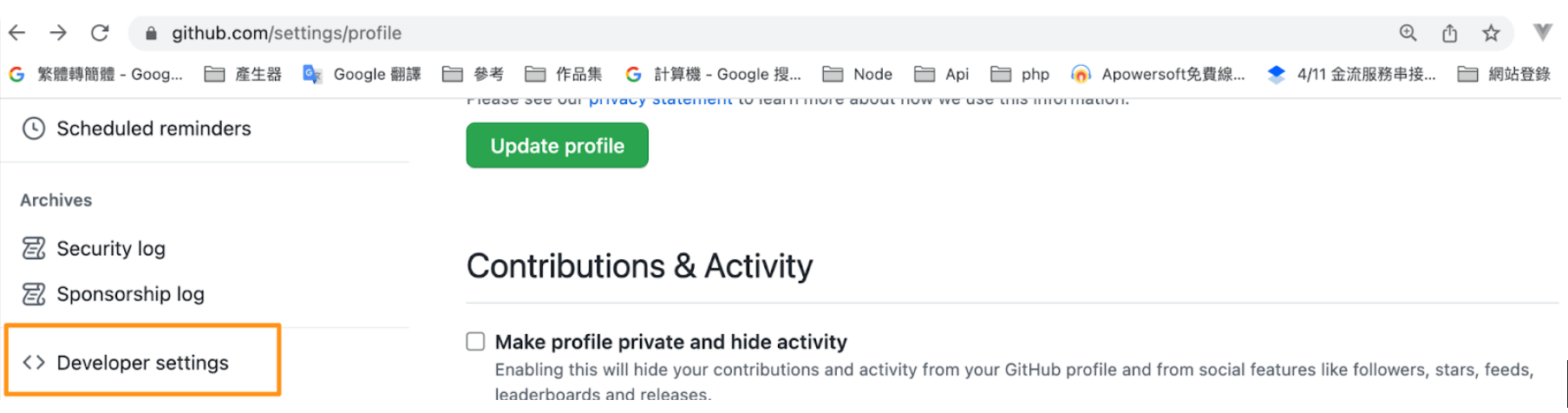 點擊Personal access tokens, click Tokens (classic).
點擊Generate new token (classic).
點擊Personal access tokens, click Tokens (classic).
點擊Generate new token (classic).